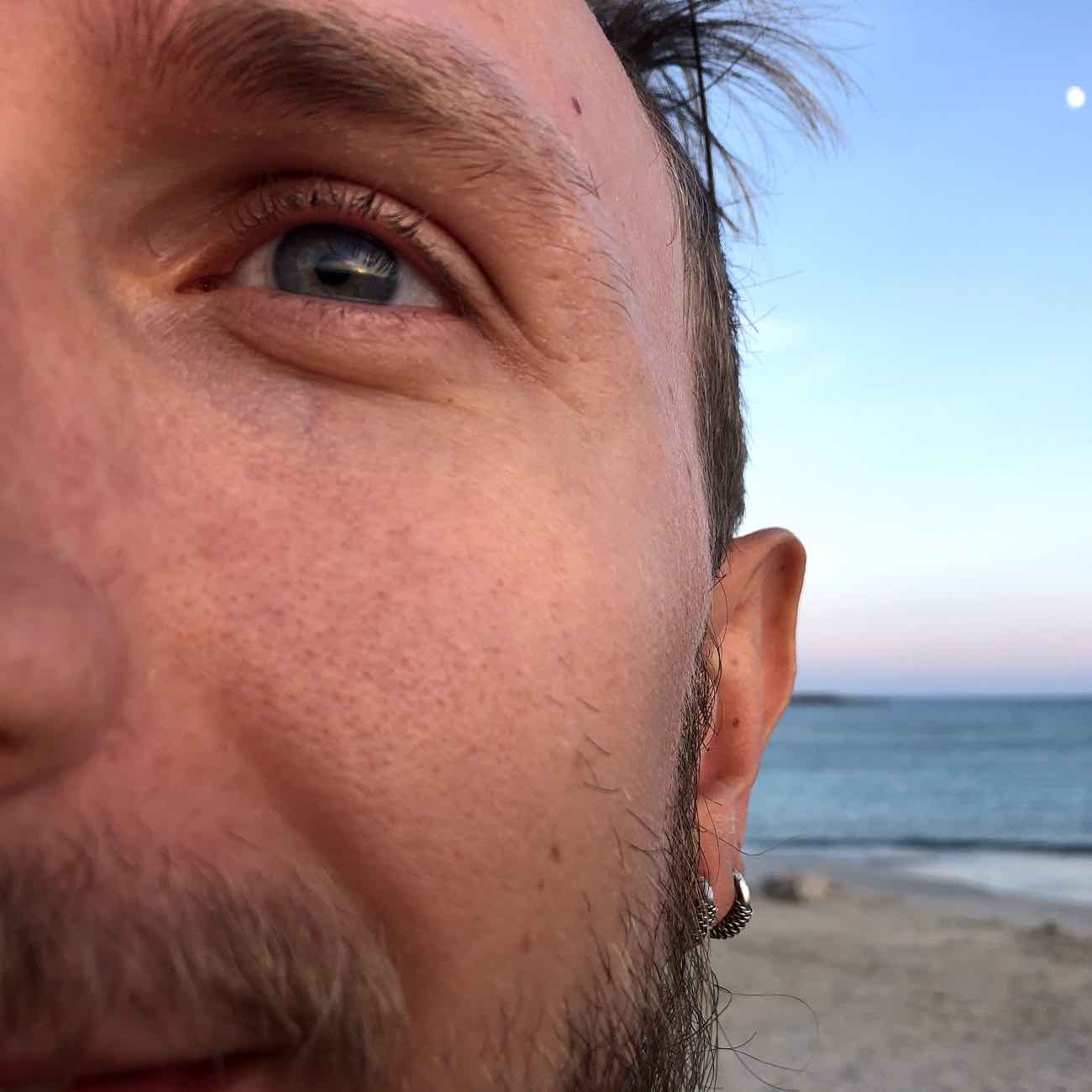4 Steps to Get and Use a Free SSL Certificate with Let's Encrypt
This post will show you how to get, install and use a free SSL certificate using Let’s Encrypt. Let’s Encrypt is a free, automated, and open certificate authority (CA). Let’s Encrypt not only provides free SSL certificates but also makes much easier the previously tedious process of getting and renewing them.
1. Installing Let’s Encrypt
In this first step, we will install Let’s Encrypt tools on the machine where the SSL certificate is going to be used. First, clone the Let’s Encrypt repository:
git clone https://github.com/letsencrypt/letsencrypt
cd letsencrypt
Then run ./letsencrypt-auto --help, this will install some dependencies and configure the letsencrypt
environment. Towards the end of the command’s output you will see a line like the following:
Requesting root privileges to run letsencrypt...
sudo /home/<user>/.local/share/letsencrypt/bin/letsencrypt --help
From now on, you can run letsencrypt using:
sudo /home/<user>/.local/share/letsencrypt/bin/letsencrypt
2. Set Up Your Domain and Web Server
To verify that you own the domain for which you are trying to generate an SSL certificate, the letsencrypt
tool will generate a challenge that the tool will then try to access through your domain name.
The letsencrypt command to generate a certificate looks something like:
letsencrypt certonly --webroot -w /var/www/example -d example.com
Where example.com is the domain for which to generate the SSL certificate.
The tool will place the challenge file in the /var/www/example/.well-known/acme-challenge/ directory.
It will then look for the challenge at http://example.com/.well-known/acme-challenge/<challenge>.
For the certificate generation to succeed the challenge must be found, therefore you must:
- Have your DNS configured so that
example.compoints to your machine - Have your web server set up to serve files in
/var/www/example/.well-known/acme-challenge/.
It might be the case that you have a web server already configured. Consider, for instance, the case
where Nginx is running on your machine as a reverse proxy, not serving any static content.
Even in this case you can make letsencrypt work by ensuring that http://example.com/.well-known/acme-challenge/
properly serves the files in /var/www/example/.well-known/acme-challenge/. To do this add
the following to the proper server configuration in Nginx’s sites-enabled directory:
server {
...
location /.well-known/acme-challenge/ {
autoindex on;
root /var/www/example/.well-known/acme-challenge/;
}
...
}
3. Generate your SSL Certificate
Now that your DNS and web server are configured everything is set to generate the SSL certificate:
sudo letsencrypt certonly --webroot -w /var/www/example -d example.com
If run correctly this command will output the location of the generated certificates and key:
IMPORTANT NOTES:
- Congratulations! Your certificate and chain have been saved at
/etc/letsencrypt/live/example.com/fullchain.pem. Your cert will
expire on 2016-08-01. To obtain a new version of the certificate in
the future, simply run Let's Encrypt again.
- If you like Let's Encrypt, please consider supporting our work by:
Donating to ISRG / Let's Encrypt: https://letsencrypt.org/donate
Donating to EFF: https://eff.org/donate-le
In the /etc/letsencrypt/live/example.com/ directory you will find the following files:
cert.pem chain.pem fullchain.pem privkey.pem
Notice that Let’s Encrypt does not support wildcard certificates (for the moment). However, you can generate a certificate for more than one subdomain, as follows:
sudo letsencrypt certonly --webroot -w /var/www/example -d example.com -d www.example.com -d blog.example.com
For this command to succeed the challenge must be reachable through all the specified subdomains (e.g.
http://example.com/.well-known/acme-challenge/, http://www.example.com/.well-known/acme-challenge/ and
http://blog.example.com/.well-known/acme-challenge/ must all point to /var/www/example/.well-known/acme-challenge/).
4. Use Your SSL Certificate with Nginx
The generated certificates and key can be found in /etc/letsencrypt/live/example.com/:
cert.pem chain.pem fullchain.pem privkey.pem
To use the generated SSL certificate open your site’s configuration (in Nginx’s site_enabled directory)
and add the following:
server {
...
listen 443 ssl;
ssl_certificate /etc/letsencrypt/live/example.com/fullchain.pem;
ssl_certificate_key /etc/letsencrypt/live/example.com/privkey.pem;
ssl_protocols TLSv1 TLSv1.1 TLSv1.2;
ssl_ciphers HIGH:!aNULL:!MD5;
...
}
Now you can go visit https://example.com and enjoy your free SSL certificate.